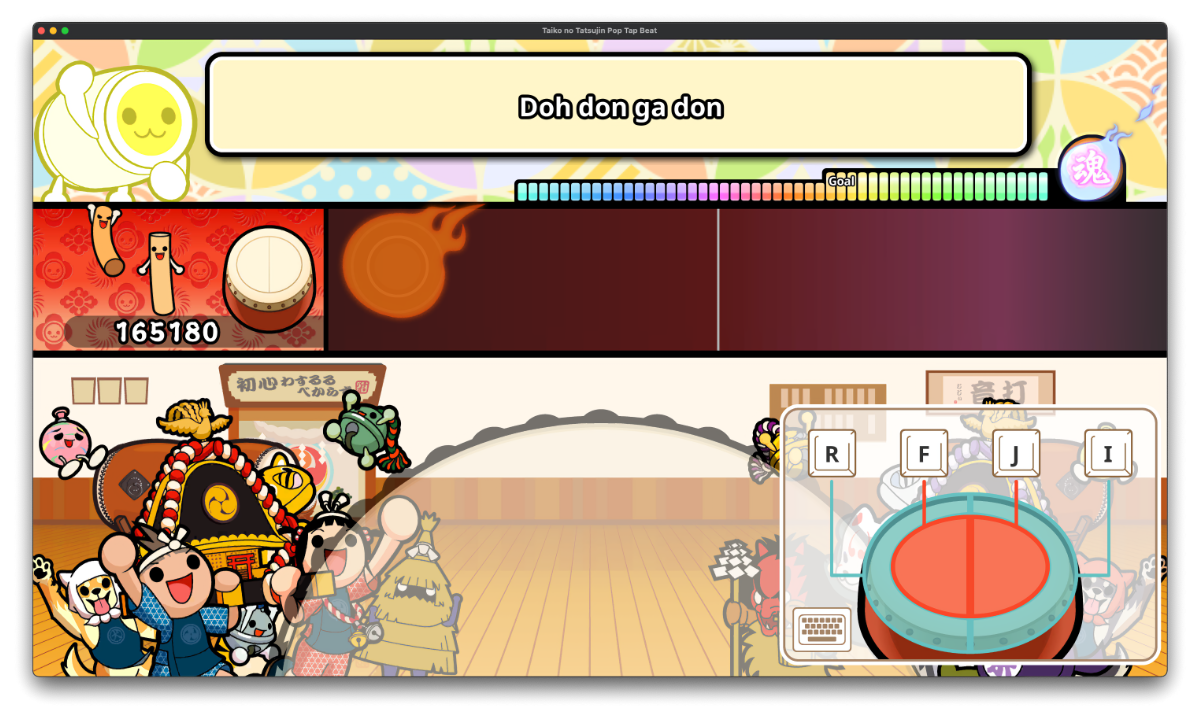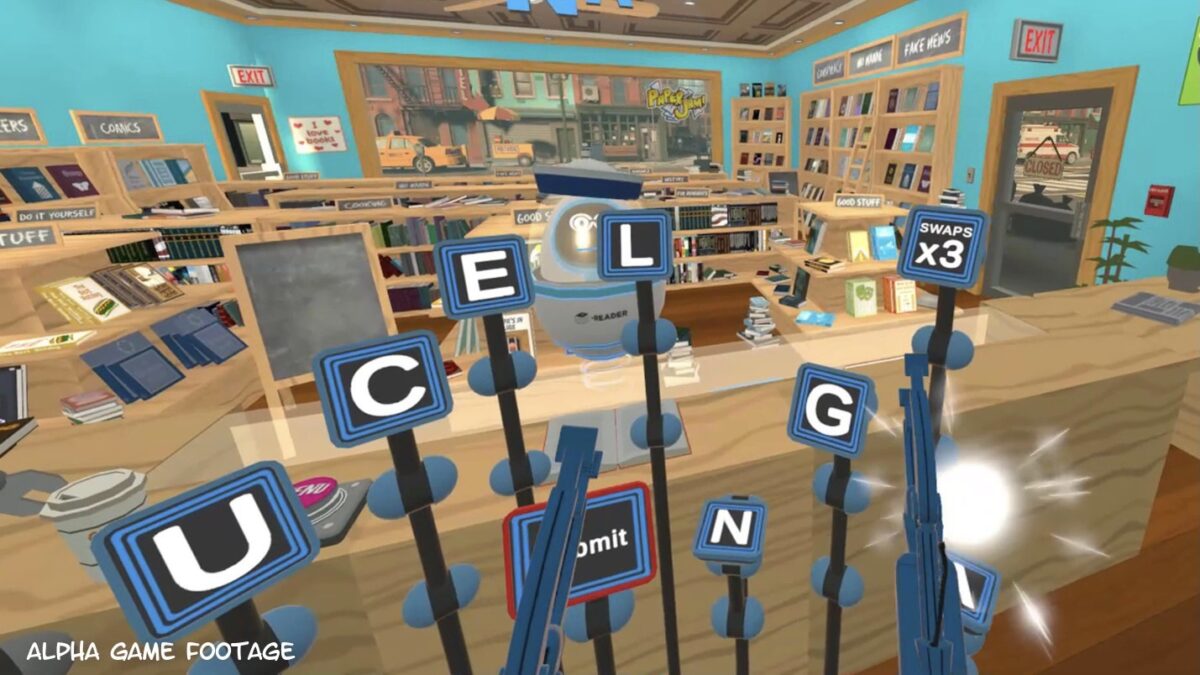Apple added a heap of games to their video game subscription service today, new games like Taiko no Tatsujin Pop Tap Beat and old games like Mini Metro that have been updated for the service.
Having just checked out Namco’s Taiko no Tatsujin Pop Tap Beat, it’s a decent version of the drumming series but it does feel a little bit like an odd one-and-done thing for a music game to be on Apple Arcade.
Part of the deal with Apple’s subscription service is that games on don’t have ads and won’t sell in-app-purchases. This means that you won’t ever be able to buy more songs for a music game like Taiko no Tatsujin Pop Tap Beat. In terms of other ways for the game to work with the platform there is exactly one achievement and it is for completing the tutorial. It is fun to tap to the beat on an iPad, the drum controllers for the console versions are hard to come by here, but it’s clear that Namco got paid and probably won’t ever look at this version again which is a blessing for most games on mobile platforms that are riddled with ads and in-app-purchases.
Apple Arcade games are usually required to be on the Mac, and Taiko gives you a keyboard option there which is a great way to play it. However some of the games added to Apple Arcade today don’t seem to be in the Mac App Store. More might be available for users with M1 Macs.
Overall, I’m pretty happy with the service because I don’t like ads and in-app-purchases in general but it still makes it clear that the Apple TV box desperately needs an update to run these games better. Many of them won’t run well on that device because it hasn’t been updated in 4 years.